Upload medical records to UHC via the member portal, mobile app, email, fax, or your healthcare provider to ensure smooth claims and benefits processing.
This guide covers everything you need to know, including where to upload records, detailed instructions for each method, tips to avoid common issues, and much more. Let’s dive in!
Why is Uploading Medical Records Important?

Uploading medical records to UHC is critical for:
- Claims Processing: Verifies the details of services rendered to ensure accurate claim payments.
- Pre-Authorization: Required for approving certain treatments, procedures, or medications.
- Benefits Validation: Confirms eligibility for specific benefits or programs under your health plan.
- Coordination of Benefits: Ensures accurate processing if you’re covered by multiple insurance providers.
Timely submission prevents delays, helping you receive benefits and care without unnecessary interruptions.
Where Can You Upload Medical Records for UHC?
UHC offers multiple channels for submitting medical records to suit your convenience. These include the member portal, mobile app, email, fax, and provider-assisted submissions.
UHC Member Portal:
The UHC member portal is the most popular and secure way to upload medical records.
- Step 1: Log in to your account. If you don’t have one, register with your member ID.
- Step 2: Navigate to the “Claims & Accounts” or “Document Submission” section.
- Step 3: Upload your files, following the system prompts.
- Step 4: Confirm submission and save the confirmation number for reference.
The portal also allows you to track the status of uploaded documents, making it a convenient choice.
UHC Mobile App:
For members who prefer mobile access, the UHC app offers an easy way to upload documents.
- Step 1: Download the app from your device’s app store.
- Step 2: Log in using your UHC credentials.
- Step 3: Go to the “Claims” or “Documents” section.
- Step 4: Use the upload feature to submit your records or take clear photos of paper documents.
Also Read: Ketamine as a Treatment for Depression
Email Submission:
In specific cases, UHC may allow email submissions.
- Process: Use the email address provided in UHC’s request communication.
- Tips: Always attach a cover letter or email message with your member ID, claim number, and a brief explanation of the submission.
Fax Submission:
Some UHC plans accept faxed records.
- Step 1: Locate the fax number in the document request letter.
- Step 2: Include a cover sheet with your full name, member ID, and claim number.
- Step 3: Fax the documents and keep a receipt for your records.
Submissions via Your Healthcare Provider:
If your healthcare provider has experience working with UHC, they may offer to submit the documents on your behalf. Discuss this option directly with your doctor’s office.
What Types of Records Should You Upload?

Not all medical records are required for submission. Here’s a list of commonly requested documents:
- Treatment Records: Detailed notes and reports from healthcare providers.
- Lab Results: Blood tests, imaging reports, or diagnostic results.
- Billing Statements: Itemized bills for services provided.
- Pre-Authorization Forms: Completed forms signed by your doctor.
Always review UHC’s request carefully to ensure you’re submitting the correct documents.
Preparing Your Files for Upload:
Proper preparation of your files ensures smooth submission and processing.
- Accepted File Types: Use formats like PDF, JPEG, or PNG.
- File Size: Keep individual files under 10 MB unless otherwise specified.
- Clarity: Ensure scans or photos are legible and complete.
- Organization: Group related documents into a single file when possible.
Also Read: What Happens If You Don’t Pay Medical Bills – Solutions for Overdue Medical Bills!
Common Upload Issues and How to Fix Them:
Encountering issues is common, but most can be resolved quickly.
- Upload Errors: Ensure your file meets size and format requirements. Resize or convert files if necessary.
- Technical Glitches: Clear your browser cache, update the UHC app, or switch to a different browser.
- Lost Submissions: Save confirmation emails or numbers to track the status of your upload.
If problems persist, contact UHC support for assistance.
How to Check if Your Records Have Been Received?

After submitting your medical records, verify their receipt:
- Confirmation Emails: Check for emails from UHC acknowledging receipt.
- Portal Status: Log in to the member portal to view updates on your document submissions.
- Contact Support: If no confirmation is received, call the customer service number on your insurance card.
Tips for Secure and Timely Submission:
- Use Secure Networks: Avoid public Wi-Fi when uploading sensitive files.
- Keep Copies: Retain copies of all submitted documents for your records.
- Submit Early: Don’t wait until the deadline to avoid processing delays.
- Follow Up: Proactively check the status of your submission to ensure it’s being processed.
Who to Contact for Help?
If you need help uploading your medical records or face technical issues, reach out to UHC:
- Customer Service: Use the number on your insurance card for personalized assistance.
- Live Chat: Accessible via the UHC portal or app for real-time support.
- Email: Respond directly to any document request emails from UHC.
FAQ’s
1. How can I upload medical records to UHC?
You can upload records through the member portal, mobile app, email, fax, or via your healthcare provider.
2. Why is uploading medical records to UHC important?
It ensures smooth claims processing, pre-authorizations, benefits validation, and coordination of benefits.
3. What is the easiest way to upload documents to UHC?
The UHC member portal is the most secure and convenient method to upload and track documents.
4. What file formats are accepted for upload?
UHC accepts PDF, JPEG, and PNG files, with a maximum size of 10 MB per file.
5. Can I submit medical records through my healthcare provider?
Yes, your provider can submit records directly if they are experienced with UHC’s processes.
6. How can I check if UHC has received my records?
Check for confirmation emails, track submission status on the portal, or contact UHC support.
7. What should I do if my upload fails?
Ensure the file meets size and format requirements, update your app or browser, and try again.
8. Are fax submissions still accepted by UHC?
Yes, UHC accepts faxed records. Include a cover sheet with your details and keep the fax receipt.
Conclusion
Uploading medical records to UHC is simple and important for quick claims, pre-approvals, and benefits. You can use the member portal, mobile app, email, fax, or ask your doctor to help. Follow the steps, use proper file formats, and confirm submission. For issues, contact UHC support. Submitting early ensures no delays in your benefits or care.
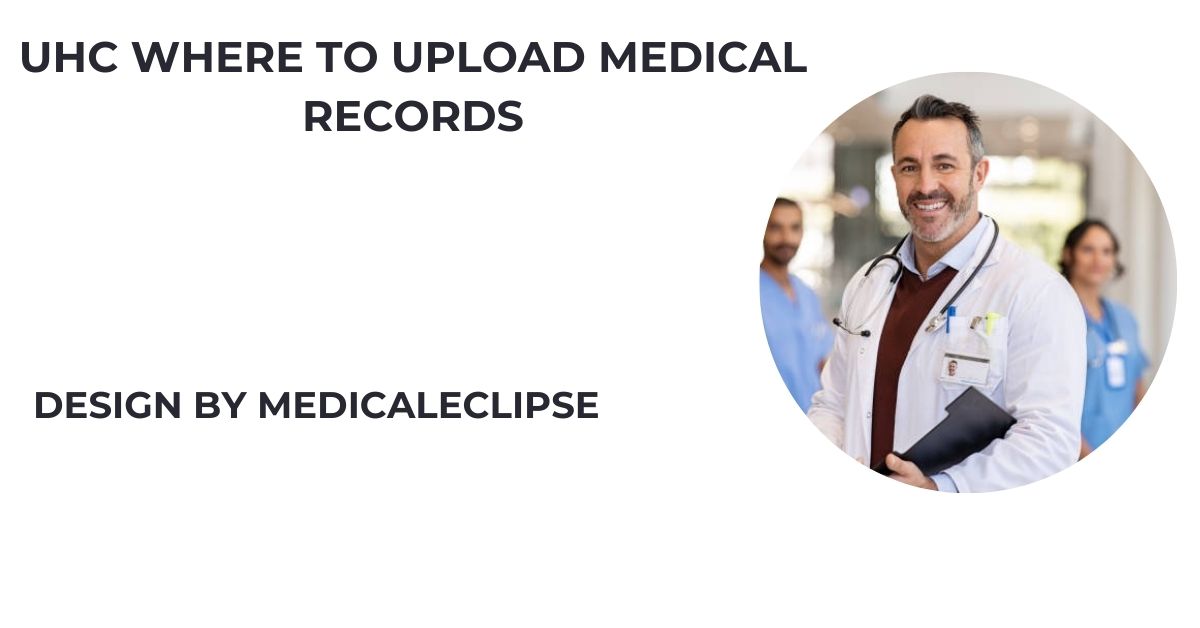
Leave a Reply